Flexible and Remote Learning
BSS teachers have created virtual classrooms where students can learn and collaborate.
Learning activities in the virtual classrooms provide flexible and remote learning activities between home and school.
Please contact your child's teacher or our Belmont State School tech support email for help with usernames, passwords and technical support at home:
tech_support@belmontss.eq.edu.au
What is a Virtual Classroom?
A virtual classroom is a dynamic online space where teachers can provide learning resources, students can share their class work and together student and teacher can provide feedback and discuss the next learning.
Who can access it?
Students access their Year Level Virtual Classroom with their school username and password. Teachers use this space to deliver the curriculum. Parents are encouraged to support their child to access their Year Level Virtual Classroom.
How can they access it?
Students use their school username and password. This is their EQ ID and the password that they use at school.
The Learning Place
Our Virtual classrooms have been created using the Education Queensland online 'Learning Place’. This is an Education Queensland platform and must be used for educational purposes only. For more information click on:
https://learningplace.education.qld.gov.au/
Access to the Learning Place and virtual classrooms is only possible with Google Chrome, Microsoft Edge or Safari 6+.
| What software or app should I use? | Details |
Google Chrome | This software can be downloaded onto your laptop or computer via the website below:
http://www.google.com/chrome
Use Google to search for the Learning Place and students should be able to login and access their Virtual Classroom.
|
Microsoft Edge 20+ (excl V80) | This software is a newer version of Microsoft Explorer and may already be on your laptop or computer.
Use Google to search for the Learning Place and students should be able to login and access their Virtual Classroom. |
Safari 6+ | This software is used on Mac or iOS devices.
It is only available on Apple devices. Use Google to search for the Learning Place and students should be able to login and access their Virtual Classroom. |
| Other? | If you are using a different software to access the learning place click on the link below for the Blackboard Browser Checker to check that your browser is supported in Blackboard Learn with Original experience.
Blackboard Learn Browser Check |
How to Access The Learning Place on an iPad
Using the Safari App
Use the camera app on your iPad and hover over this QR code.
Click on the link that pops up at the top and it will take you straight to the Sign in page for the learning place.
Please note that the website appears in a different format to when using a computer or laptop.
Using the Blackboard App
When you open the app you will need to search for “Learning Place”, select "Learning Place, DOE Qld", and then click on Web login.
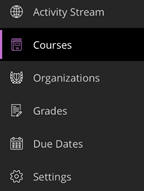
Read and Agree to the Terms and Conditions and you will be taken to the Activity stream.
You will need to select Courses from the options on the left. This will bring up your different Virtual Classrooms.
Accessing the Virtual Classroom on a computer or using an Internet Browser
Office 365 Download
Students have access to a free download of the Office 365 suite including Microsoft Word, Powerpoint etc.
1. Click on the following link: www.office.com
2. Sign in using their school email full address, using their MIS ID. For example: sstud0@eq.edu.au and their school password.
3. Then go to the top right to download the software.
Installation Guides
SeeSaw
Some teachers at Belmont have chosen to use
Seesaw. In order to use this program you will be asked by the classroom teacher to fill out a Third Party Consent form. This allows students to use the program and share information in a safe online environment that is restricted to their teacher and classmates.